The Android power button is among the strongest pieces of design Google has ever produced. It’s merely one key tucked along the side of my mobile device.
The power button does many things. I use it to trigger an emergency call, summon my virtual assistant, launch the camera in under a second, and silence incoming calls without touching the screen.
With a few tweaks, you can configure the button to do the same for you.
8
Launch Google Wallet
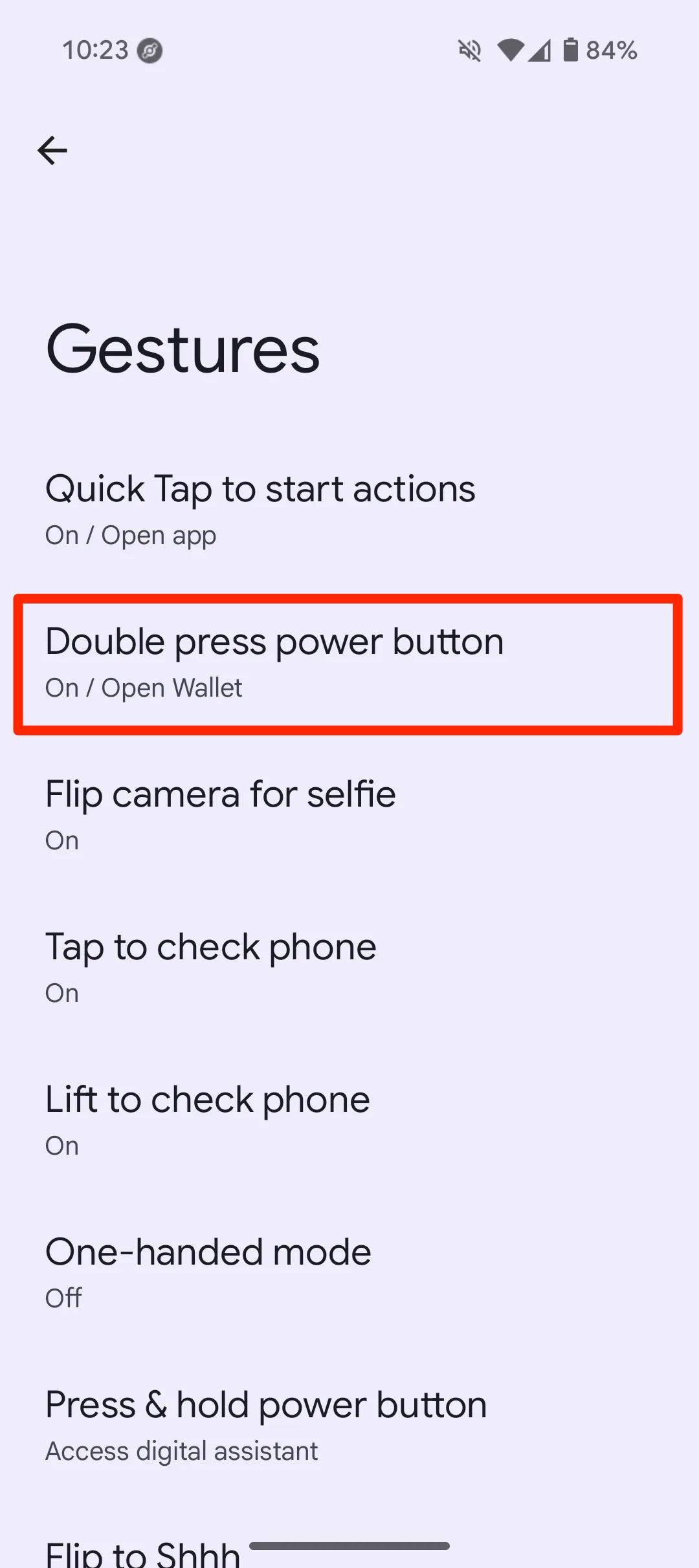
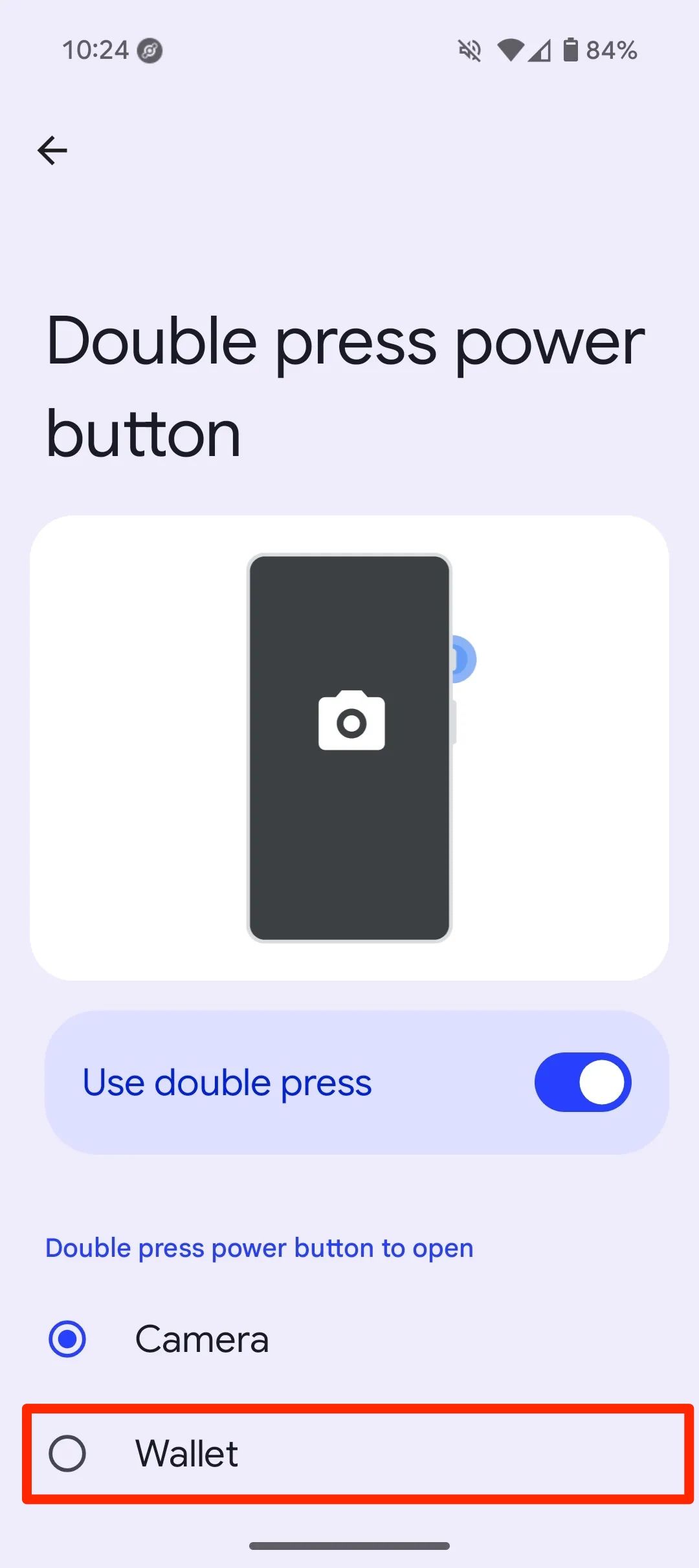
Google gave the power button another job with Android 16’s stable rollout. Double pressing it now brings up the Wallet app.
It’s the company’s all-in-one digital purse for contactless payments, loyalty cards, transit passes, event tickets, vaccine records, and more.
Google Pixel users have early access to this shortcut. However, Samsung has always had it. Hopefully, it will roll out to more third-party Android phones soon.
Use this new feature to pay for coffee, catch a train, or access your IDs instantly. Go to Settings > Systems > Gestures > Double press power button. Then select Wallet.
The button also launches other software you’ve set as your default wallet app. However, it doesn’t bypass security locks you’ve set on your phone. You don’t want someone spending your money while you’re not looking.
7
Quick launch camera
There are many times I’ve seen something random and interesting. By the time I’ve unlocked my phone and opened the camera to capture it, the moment disappears.
Eventually, I discovered that I could double-press the power button to launch the camera on my Samsung phone. It also works on Google Pixel phones and other devices.
You don’t need to unlock your phone first. The shortcut is built to bypass the lock screen long enough to let you capture. However, you can’t access your gallery, edit the files, or share them until you unlock the device.
It’s smart, considering that anyone can use it as a backdoor into your device on the pretense of taking a photo. Activate the setting in the Gestures menu if you haven’t.
6
Emergency SOS
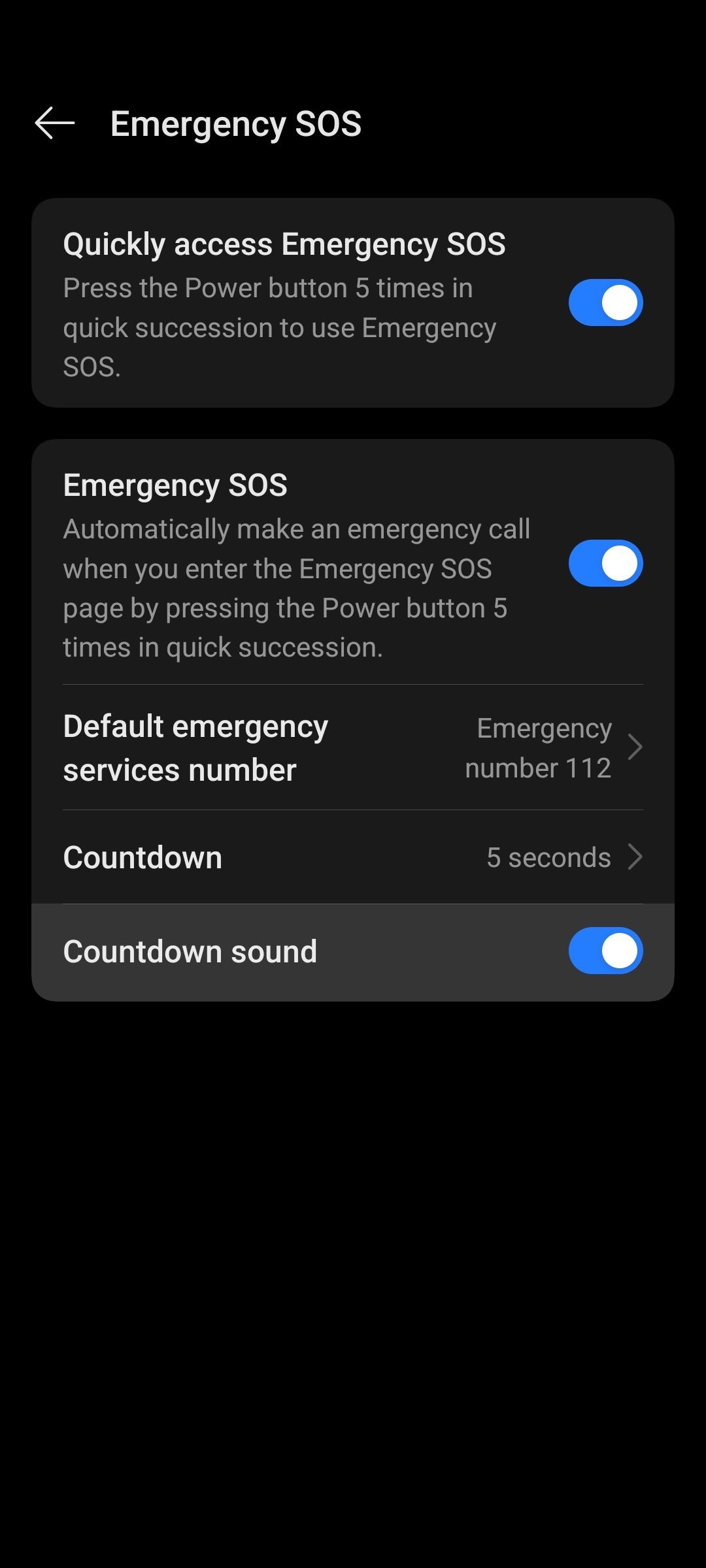
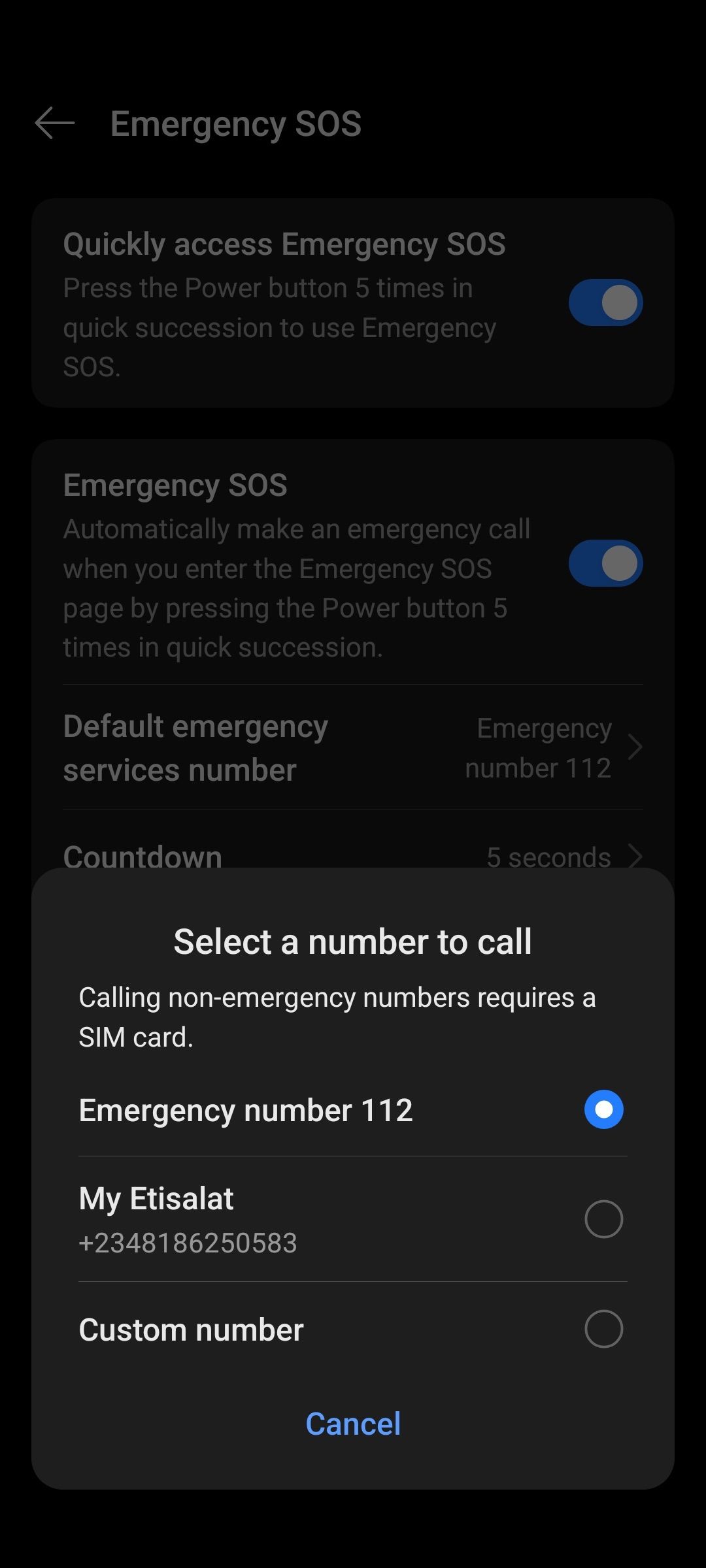
Emergency SOS is a feature I hope no one ever needs. Still, learning how it works could save a life.
I once used it in a panic when my Uber driver took a strange turn at night, and my battery was low. I called my sister, whom I trust more than the police, and made sure to hint at my location so that the driver could hear.
You’ll find the SOS feature under Safety and Emergency in settings, depending on your device model. When activated, you can have it call local emergency services or a trusted contact by pressing the power button five times.
I especially love the Medical Info screen. I added my name, blood type, allergies, and any conditions for first responders to see on their end.
Your phone speaks for you in moments when you can’t speak for yourself. My only gripe is with the default five-second countdown before the alert goes out.
I get the need to prevent false alarms. Still, every second counts in a real emergency.
5
Control smart home devices
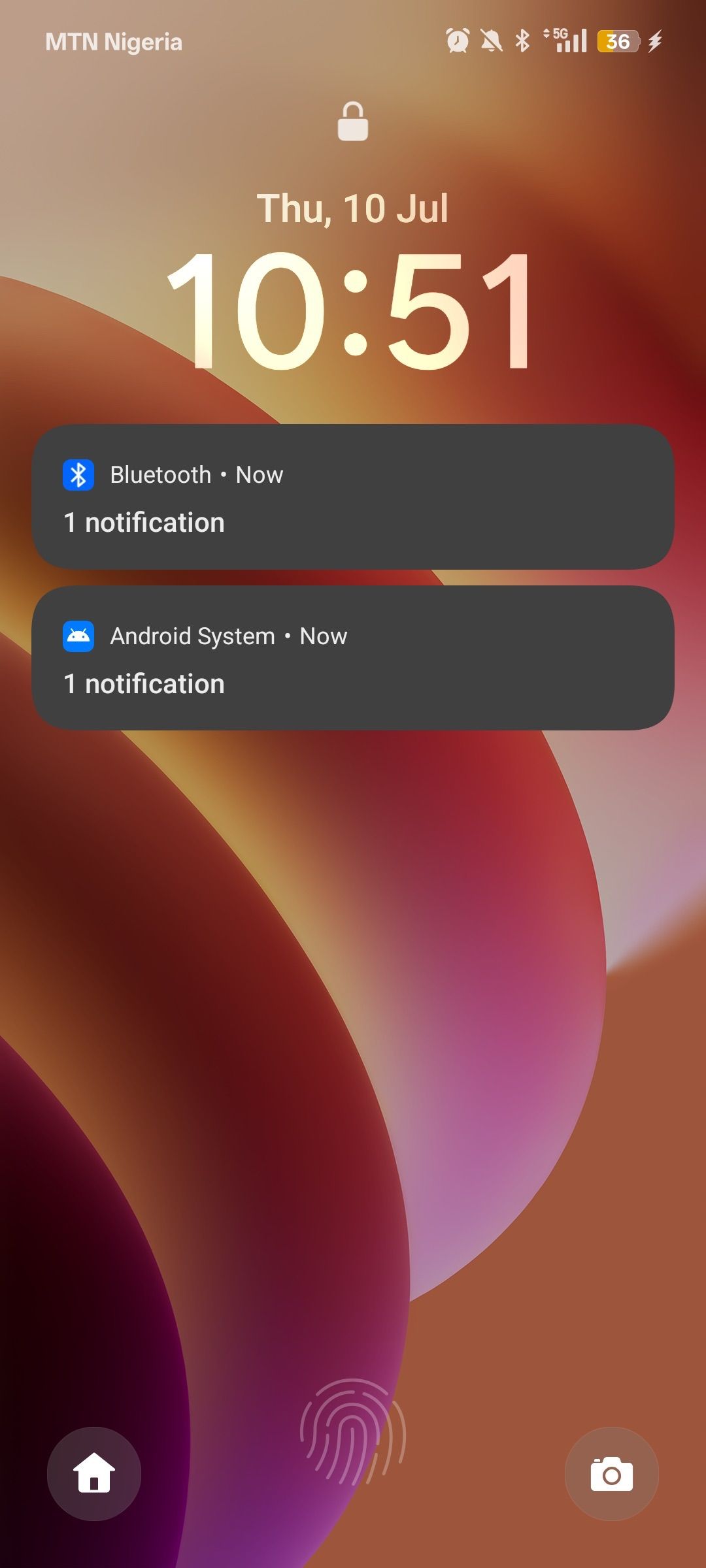
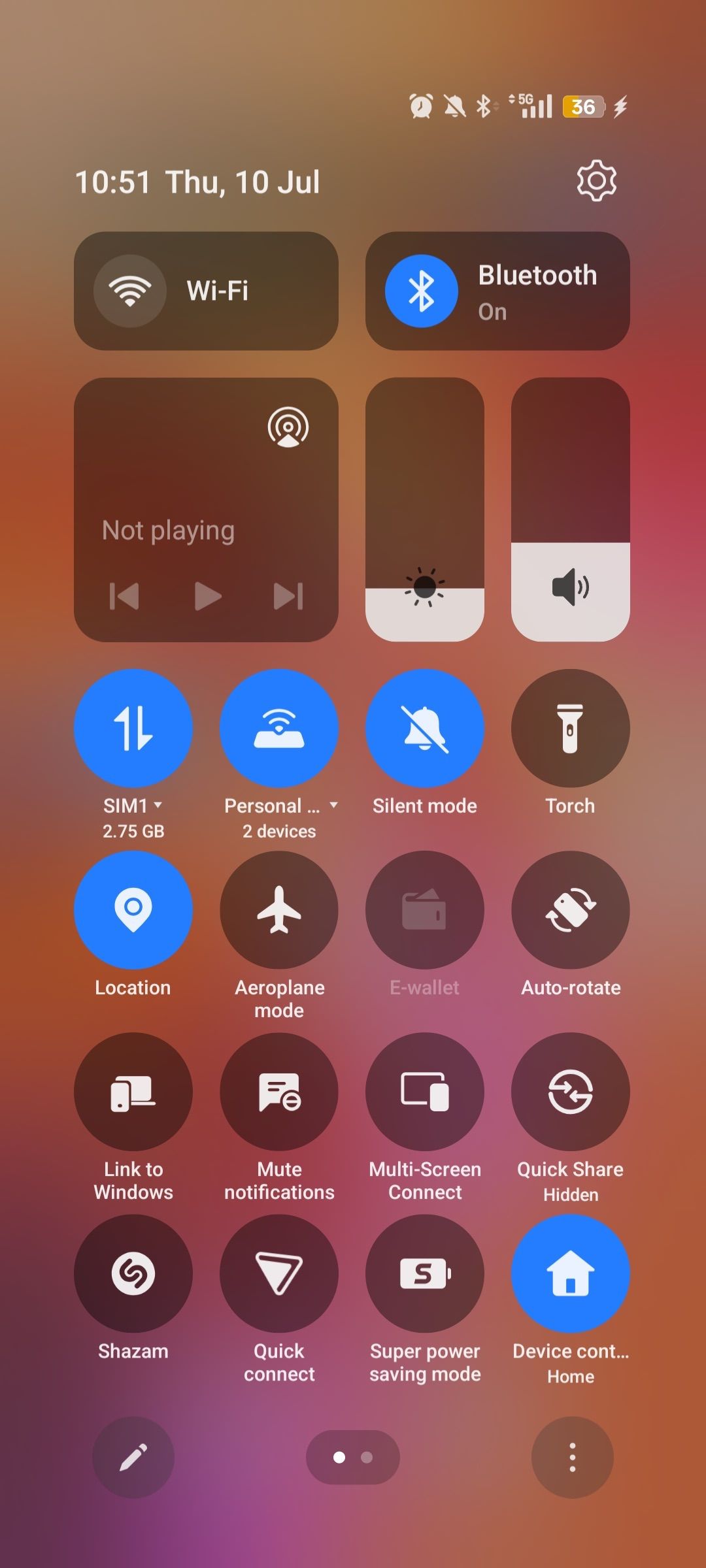
If you use Android 11 on a Pixel, you may have access to a useful tool Google removed. Smart home controls used to be baked into the power menu to allow access to your entire smart home.
You can manually manipulate connected devices through the Home app. It’s now in the Quick Settings panel and can be added to your lock screen.
If you’re determined to see the old version in action, there’s a workaround. Download the Tasker app to import a custom-built overlay.
Search for “Android 12 Power Menu Controls” or similar keywords on the Taskernet. It detects when the power menu is open, then displays a panel beneath it.
It looks like the original version and lets you tap buttons to run automation tasks. However, it only works with devices that support Alexa and may not function well on Android 13 and above.
According to the developer, the software introduced system-level changes that interfere with how power controls are used.

Related
9 little-known Android features that can save you in a travel emergency
Don’t wait for an emergency to find out your phone could have helped
4
Side key customization
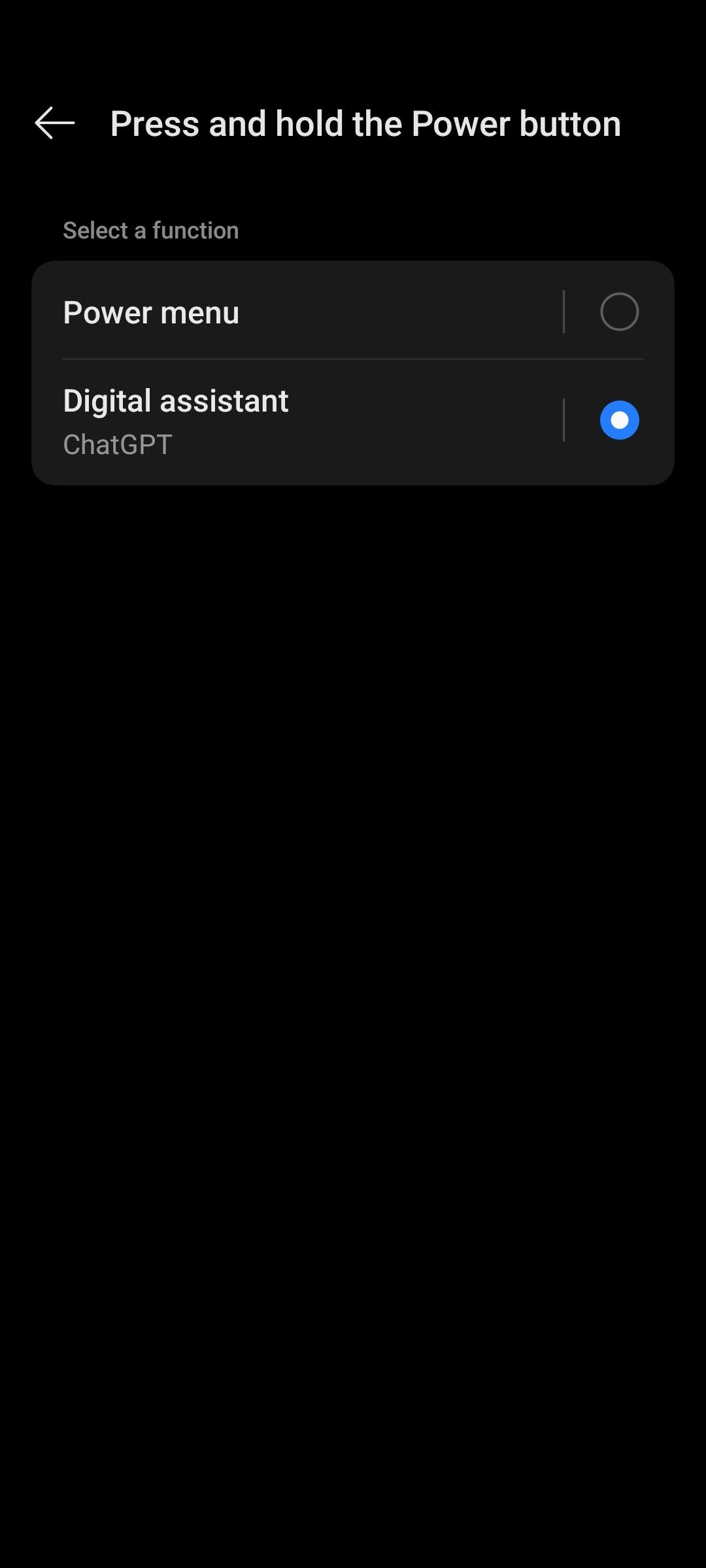
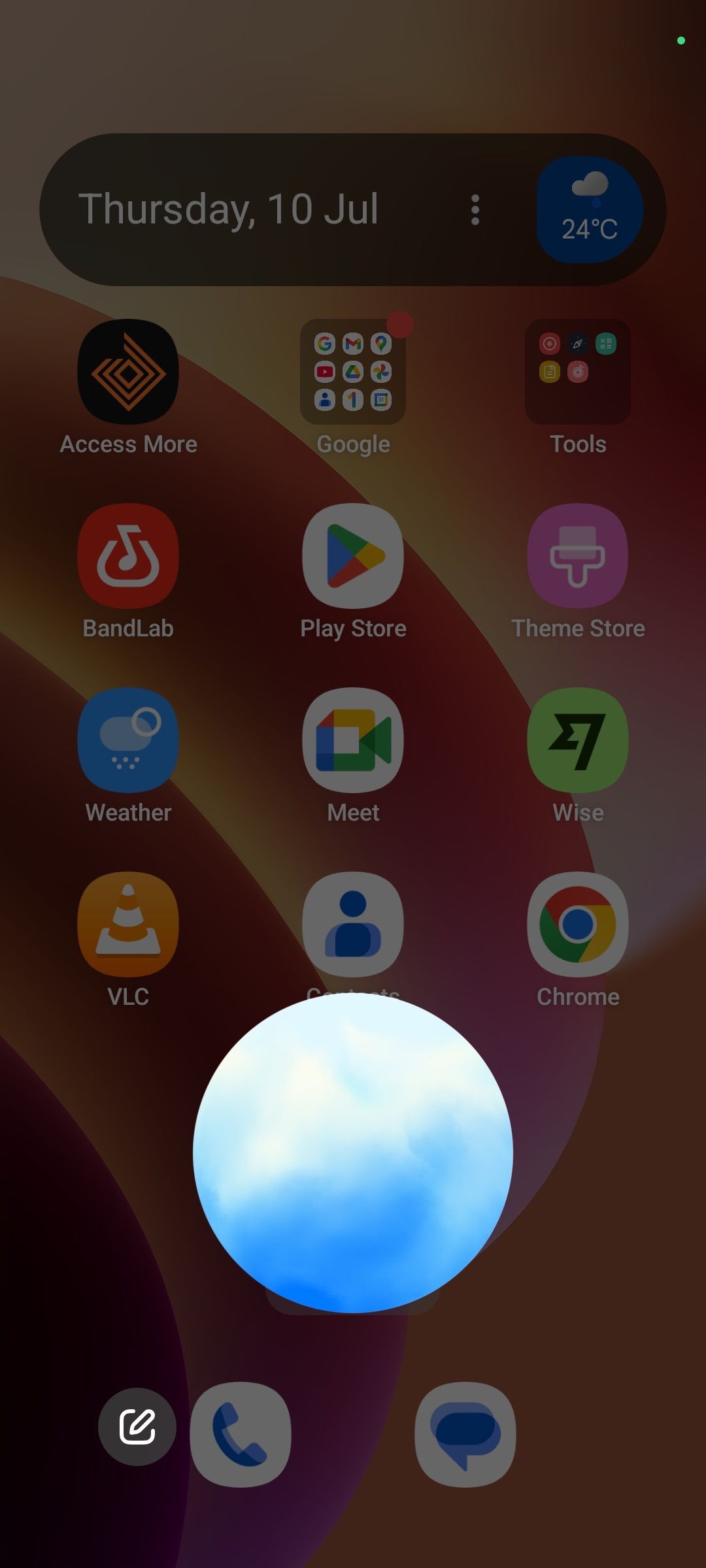
I set my side key to open ChatGPT when I press and hold it. I prefer using it to get quick information because the back-and-forth conversation feels more natural.
Plus, I don’t care much for automation that requires deep use of Google’s Assistant. Speaking of Gemini, it’s slow and provides unstable support.
I rarely restart my phone unless other troubleshooting steps can’t fix an issue. Since I barely use the key for anything beyond locking my screen, I don’t miss the original functionality.
Besides, switching to an assistant changes its functionality into a combination. I press the power plus volume up buttons to switch off my phone.
3
End incoming calls
This setting is part of Android’s accessibility suite and complements features like Raise to Answer. It empowers people who live with motor or visual impairments.
Even if you don’t have a visual or motor impairment, it’s practical for everyday use. It’s easier to press a tactile side key than fumbling with your screen.
Ending a call the usual way requires you to move the phone away from your ear and tap a red button on the screen. With the side key, you only need to press the button once, and the call ends.
2
Silence incoming calls
My phone is mostly with me. However, that doesn’t mean I’m always in a position to answer it. I could be having an important conversation or working. Sometimes, I don’t want to talk and ending the call before it drops is rude.
It’s why I use the side key to mute calls. Press it once and you’ll stop hearing your ringtone.
This feature doesn’t need any settings to work. It’s an inbuilt feature on my Realme phone. Depending on your device’s brand, it might not exist or may need to be activated in your settings menu.
1
Secure my phone instantly
This one is among the smartest things you can do. I use it in public spaces when someone’s hovering too close. It’s a subtle way of telling them to mind their business.
I also use it when someone wants to take a photo. They access the camera from the lock screen, and the rest of my phone is inaccessible. I can always share the pictures later.
Real power clicks with purpose
People have become used to touch and gesture controls. We barely think about buttons anymore. Still, they remain our physical anchors as the world becomes increasingly glassy.
There are many uses for them. It’s why physical keyboard cases are making a comeback.
Beyond phones, cars retain knobs because drivers need to stay focused on the road. Photographers use trust dials over digital sliders for precision. Even Kindle lovers miss the old-school page-turners.







